Getting Started with AutoNotes Chrome Extension
Step 1: Pin AutoNotes
Navigate to the top right corner of your browser and locate the plug-ins icon. Click on this and pin AutoNotes.
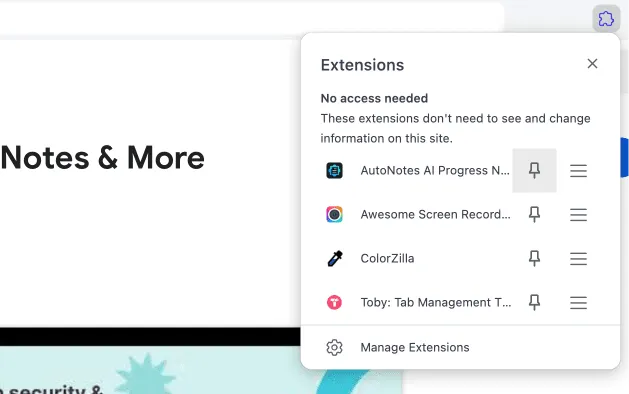
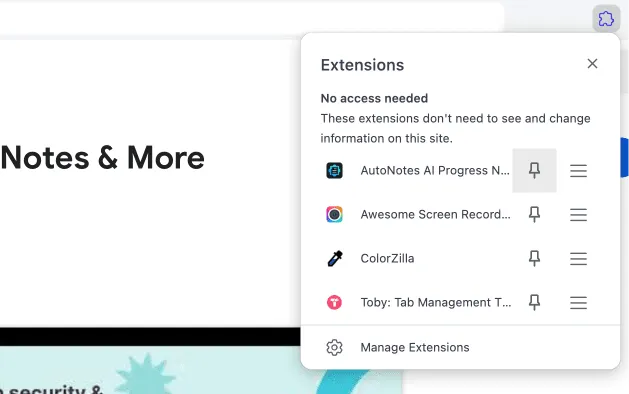
Step 2: Sign In
Click on the AutoNotes Browser Extension logo in the top right corner of your screen and Sign-in with your AutoNotes username and password.
Step 3: Click The AutoNotes Icon
Click into any text box to use the browser extension. When you scroll your mouse to any text box the AutoNotes icon will appear in the top right corner of the text field. Click on it, select a template or note and import it into your text field.
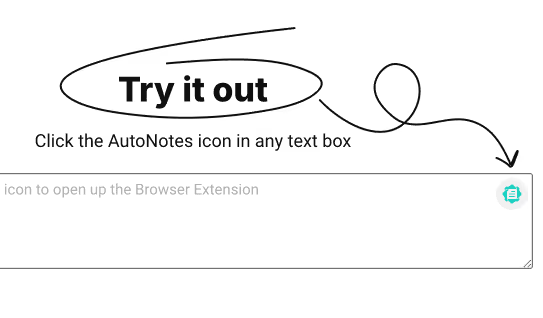
Test It Out
Click the text area and choose the AutoNotes icon

Jane Smith
Join the AutoNotes Community
Dive into the heart of our community at AutoNotes! From our latest blog insights to FAQs and upcoming events – connect, learn, and shape the future of AI-driven clinical documentation. Join the AutoNotes community now!



